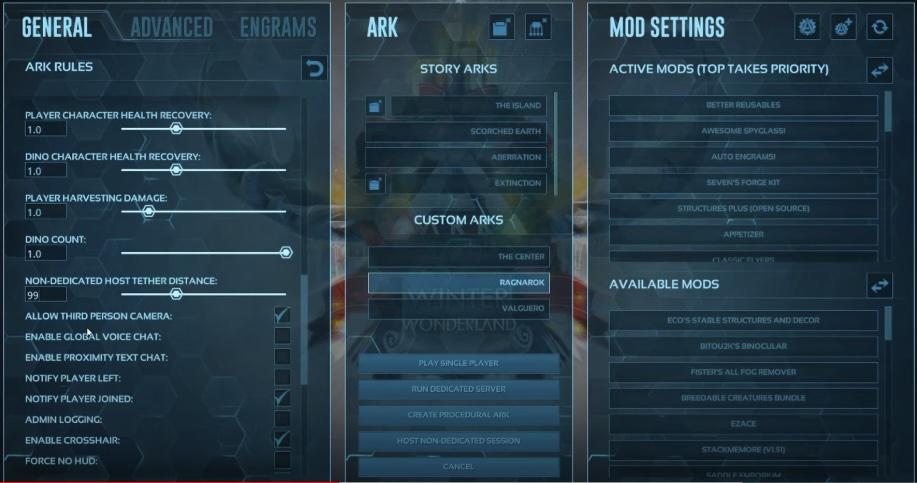When the world of “ARK: Survival Evolved” beckons, every gamer feels the irresistible call of its wild, untamed landscapes. But to roam these lands with friends, one must solve the riddle of how to sustain a shared universe where dinosaurs and humans coexist. This is where the concept of hosting a non-dedicated server for ARK becomes the key to unlocking countless hours of cooperative play.
The Essence of Non-Dedicated Server Hosting in ARK
At its core, hosting a non-dedicated server for ARK allows you to set up a game that runs directly on your computer or console. It’s akin to inviting friends to join your personal playground. Your machine becomes the host, and others can jump in and out to experience the game with you. However, this type of server is not as straightforward as it may seem.
Key Features of Non-Dedicated Hosting:
Transient Existence
Non-dedicated servers in ARK are ephemeral. They exist in real-time and are active only when the host player has the game running. Non-dedicated server hosting suits those who wish to enjoy a private session with friends without the commitment of a 24/7 server. When the host player logs off, the server becomes inactive, and the persistent world of ARK pauses until the next session.
| Feature | Description |
| Availability | Only when the host is playing |
| Accessibility | Friends can join during the host’s active game session |
| Server Progress | Saved, but not accessible unless the host is online |
Tethering
A crucial characteristic of non-dedicated servers is the presence of a tethering distance limit.
Tethering ensures that players stay within a certain radius of the host, facilitating a shared gaming experience that is intimate and collective. It maintains the integrity of the host’s experience while providing an anchor for the gameplay of additional players.
Resource Accessibility
When you operate a non-dedicated server, your personal computer or console’s resources are the bedrock of the server’s performance. This means that the quality of the gaming experience – from graphics to server response time – hinges on the capability of the host’s hardware. It’s crucial to understand that high-performance hardware yields a better experience.
| System Component | Role in Non-Dedicated Hosting |
| CPU | Processes game logic and player actions |
| RAM | Handles the immediate data of the active gaming session |
| Storage | Where the game and server data are saved |
| Network | Determines the smoothness of player connectivity |
Step-by-Step Guide to Get Started
Setting Up Your ARK
Begin by launching “ARK: Survival Evolved” and navigate through the menus to start your non-dedicated server.
Inviting Friends
Whether you’re on PC or console, utilize the given tools to bring your friends into your ARK world.
In setting up your ARK, the choices you make in the session settings can dramatically affect the gameplay experience. Custom settings allow for adjusting difficulty, disabling certain mechanics, or even changing environmental factors within the game.
| Setting | Options |
| Difficulty | Adjust the level of challenges players will face |
| Environment | Change day/night cycle, weather effects, etc. |
| Structure Damage | Enable or disable the possibility of building damage |
| Dino Taming | Modify the ease or difficulty of taming dinosaurs |
For PC, you might need to provide your server name or use the Steam interface for invitations. Console players will rely on their respective friend lists or the platform’s invitation system. The process of bringing friends into your non-dedicated ARK session should be as seamless as the gaming experience you’re aiming to create. Communication with your friends regarding session times and gameplay preferences can ensure that everyone has a great time.
Let’s continue with the step-by-step guide to help you get your non-dedicated server up and running, following the aforementioned structure:
- Launching ARK: The first step is simply to get the game running on your chosen platform.
As soon as “ARK: Survival Evolved” is launched, you’re only a few steps away from sharing your world. Navigate to the “Host/Local” option from the main menu to get started on the actual server setup process;
| Menu Selection | Action Required |
| Host/Local | Access this to begin setting up your session |
| Session Name | Create a name for your server to identify it |
| Password | Optional for making your server private |
| Map Selection | Choose which ARK world you want to play in |
- Configuring Session Settings:
| Action | Description |
| Select “Host Non-Dedicated Multiplayer Session” | Initiate the process to start a non-dedicated server. |
| Encounter Configuration Options | You will be presented with a range of settings that will define how your ARK server will operate. |
| Customize Game World Rules | Adjust the difficulty, environmental settings, and other game mechanics according to your preferences. |
- Configuring your session is about creating the ARK experience you desire. It’s your world, and these settings are the tools through which you can shape it.
Customizing Your Non-Dedicated Server
Hosting a non-dedicated server for ARK isn’t just about letting the game run; it’s about crafting an experience. Adjust settings like:
- Day/Night Cycle: Control how long days and nights last;
- Dino Difficulty: Decide how formidable your prehistoric adversaries will be;
- Harvest Amount: Dictate the bounty of resources available.
Performance Considerations

When hosting a non-dedicated server for ARK, remember that your local resources are the bedrock upon which your world is built. Here’s what impacts your gameplay:
- CPU: The brain of your operation, affecting how smoothly the game runs;
- RAM: More memory means more room for your world to grow without hitches;
- Internet Speed: Determines the seamlessness of your friends’ experiences in your ARK world.
Navigating the Challenges of Hosting a Non-Dedicated Server
While the allure of easily hosting a non-dedicated server for ARK is strong, it comes with its own set of hurdles:
- Tether Distance: Players are shackled by an invisible leash, often leading to frustration;
- Performance Hiccups: Limited by your own hardware, performance can dip when the action gets intense;
- Dependence on Host: Your ARK world is at the mercy of your schedule. When you’re not there, the world pauses.
The Social Dynamics
Playing on a non-dedicated server fosters a close-knit community. The interactions are more personal, and adventures can be shared intimately as everyone’s story is interwoven with the host’s.
- Shared Projects: Work together on colossal constructions or tame the mightiest of dinosaurs as a team;
- Cooperative Strategy: Plan and execute large-scale strategies against the ARK’s most daunting challenges.
Hosting a Non-Dedicated Server vs. Dedicated Servers
| Hosting a Non-Dedicated Server | Hosting a Dedicated Server |
| Server exists only when host is playing | Server is always on |
| Limited by host’s hardware | Can use powerful, dedicated hardware |
| Tethering limits player movement | No tethering – complete freedom |
| Easy to set up for quick play | Requires more technical setup |
Upgrading Your Hosting Experience

Hosting a non-dedicated server for ARK: Survival Evolved can be a thrilling experience, but it comes with its own set of challenges. To enhance your gaming experience and ensure smooth gameplay for you and your friends, consider the following upgrades and optimizations:
Upgrading Hardware
| Hardware Specification | Benefit |
| Upgrade CPU | A more powerful CPU can handle the game’s processing demands better. |
| Increase RAM | More RAM allows for smoother loading and better performance. |
| Upgrade GPU | A better graphics card enhances visual quality and rendering speed. |
| Invest in SSD | Using an SSD for storage reduces loading times significantly. |
Upgrading your PC’s hardware can have a profound impact on the performance of your non-dedicated ARK server. A more powerful CPU, increased RAM, and a better GPU can handle the game’s processing demands more effectively. Additionally, using an SSD for storage can significantly reduce loading times and improve overall server performance.
Modifying Tether Distance
| Tether Distance Adjustment | Effect |
| Increase Tether Distance | Allows players to explore farther from the host player. |
| Decrease Tether Distance | Reduces the range but can improve server stability. |
By tweaking the configuration files of your ARK server, you can modify the tether distance. Increasing the tether distance allows players to explore farther from the host player, offering a more extensive gaming experience. However, it may impact server stability if set too high. On the other hand, decreasing the tether distance can improve server stability but limits player exploration range.
Utilizing Third-party Tools
Utilizing third-party tools and mods can significantly enhance your experience when managing a non-dedicated ARK server. Here are some popular tools and mods:
Ark Server Manager (ASM)
| Features | Benefits |
| User-friendly GUI | Easily manage server settings and configurations. |
| Automatic updates | Keeps your server up-to-date with the latest patches and mods. |
| Server monitoring | Monitor server performance and player activity in real-time. |
Ark Server Manager (ASM) is a powerful tool that provides a user-friendly graphical interface for managing your server. It simplifies the process of adjusting server settings, installing mods, and monitoring server performance. ASM also offers automatic updates to ensure your server is always running the latest version of the game and mods.
Mods
| Popular Mods | Description |
| Structures Plus (S+) | Enhances building mechanics and adds new structures. |
| Classic Flyers | Restores the classic flying mechanics for creatures. |
| Automated Ark | Automates various tasks, including resource harvesting and crafting. |
Installing mods like Structures Plus (S+), Classic Flyers, and Automated Ark can introduce new gameplay mechanics, improve quality of life, and add exciting features to your server. These mods can be installed and managed easily through tools like ASM.
Hosting a Non-Dedicated Server for ARK: The Adventure Begins
Starting an ARK session with a non-dedicated server is the gateway to a primeval land where you and your friends can build your saga of survival, camaraderie, and conquest. By upgrading your hardware, optimizing tether distance, and utilizing third-party tools and mods, you can elevate your hosting experience and embark on an unforgettable adventure in the world of ARK: Survival Evolved.
Conclusion
Hosting a non-dedicated server for ARK may not be the perfect solution for every player, but for those seeking a more personal, flexible, and immediate multiplayer experience without the commitment of a dedicated server, it is an excellent choice. Whether you’re gathering resources, taming dinosaurs, or building your base, hosting a non-dedicated server for ARK is your ticket to an adventure that’s both epic in scale and personal in nature. So gather your friends, set the scene, and dive into the world of ARK, where your non-dedicated server awaits to chronicle your shared tales of survival.
FAQ
Q: Can I play on my non-dedicated server alone?
A: Absolutely, you can enjoy your ARK world solo. The server is yours to explore, whether you’re in the mood for solitude or looking to host friends.
Q: What is tethering, and can I remove it?
A: Tethering is the limit set on how far away other players can move from the host player. It can be adjusted but not completely removed in a non-dedicated setting without potential stability issues.
Q: How many players can join my non-dedicated server?
A: The number of players is typically capped at 4-8, depending on the platform and the game’s updates.
Q: Do I need a powerful PC to host a non-dedicated server for ARK?
A: While you don’t need a top-of-the-line PC, having a system that meets the game’s recommended specs will certainly improve the experience.
Q: Is it better to host a non-dedicated server or join an existing one?
A: It depends on your preferences. Hosting allows you to control the settings and play according to your schedule, while joining another’s server can offer more flexibility and potentially a more stable experience.
Q: Will my non-dedicated server save progress?
A: Yes, your progress is saved just like in single-player mode, and you’ll pick up where you left off each time you start the server.